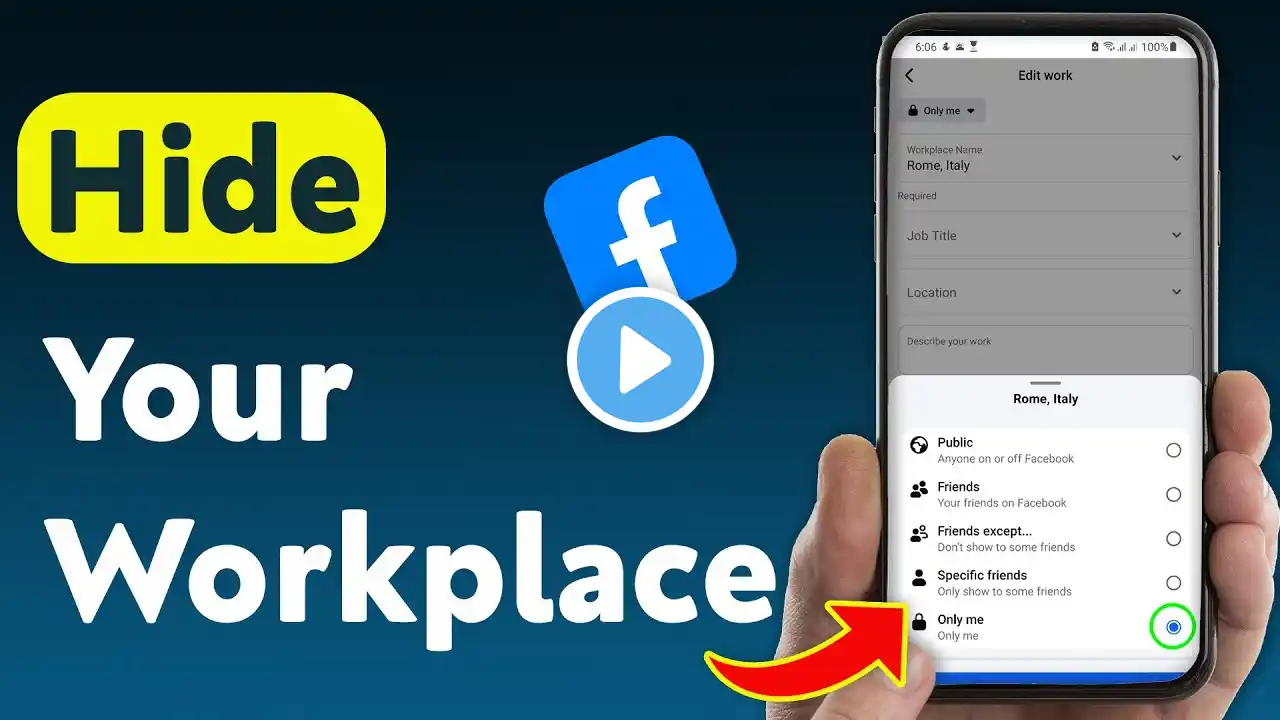
How To Hide Your Workplace On Facebook (Updated)
Learn how to hide your workplace on Facebook with this updated guide. Protect your privacy and control who can see your employment information on your profile. This step-by-step tutorial will show you how to adjust your settings using the Facebook mobile app. In this video, you'll discover: 1. Open the Facebook app 2. Tap the three horizontal lines (menu) in the bottom right corner 3. Go to Your Profile 4. Tap Edit Profile 5. Scroll down to the Details section & tap Edit 6. Under Work tap the Edit icon (pencil) next to your work 7. Tap Privacy button 8. Select Only Me & tap Save Keeping your workplace private on Facebook can be beneficial for various reasons. It allows you to maintain a separation between your professional and personal life, prevents unwanted attention from colleagues or employers, and gives you more control over your online presence. By following these simple steps, you can ensure that your workplace information is visible only to you. Remember that Facebook regularly updates its interface, so some steps might slightly differ depending on your app version. If you encounter any issues while following this guide, make sure to check Facebook's official help center for the most up-to-date information on privacy settings. Don't forget to like this video and subscribe to our channel for more helpful tutorials on managing your social media privacy and security. If you have any questions or need further clarification, feel free to leave a comment below. #-FacebookPrivacy #HideWorkplace #SocialMediaTips =================== Timeline: -------------- 00:00 Start 00:12 How to do it 01:05 End =================== For advertiser contact us via email : [email protected]



