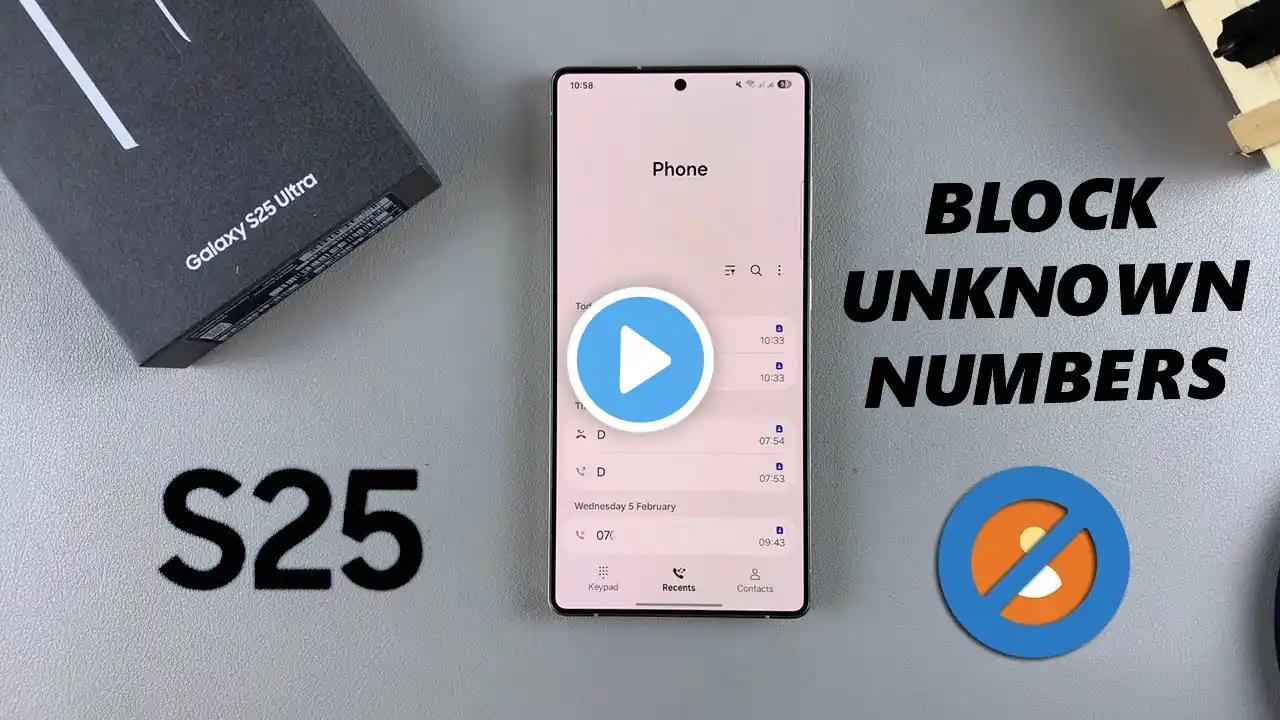
How To Block Calls From Unknown Numbers On Samsung Galaxy S25 / S25 Ultra
In this quick tutorial, I’ll show you how to block calls from unknown numbers on your Samsung Galaxy S25, S25+ / S25 Ultra. If you're tired of spam calls, you can block them easily. Samsung Galaxy S25: https://amzn.to/3Ej66IM Samsung Galaxy S25 Ultra: https://amzn.to/4heIcg9 How To Block Calls From Unknown Numbers On Samsung Galaxy S25: How To Block Calls From Unknown Numbers On Samsung Galaxy S25 Ultra: How To Block Calls From Unknown Numbers On Samsung Galaxy S25+: How To Block Spam Calls On Samsung Galaxy S25: How To Block Spam Calls On Samsung Galaxy S25 Ultra: How To Block Spam Calls On Samsung Galaxy S25+: Method 1: Block Unknown Numbers via Phone Settings The easiest way to block calls from unknown numbers is by using the built-in call settings on your Samsung Galaxy S25 or S25 Ultra. Step 1: Launch the Phone App by tapping on the Phone icon from your home screen. Ensure you're in the 'Keypad' tab. Step 2: Tap the three-dot menu (⋮) at the top-right corner and select "Settings". This will open the call settings menu. Step 3: Select the "Block Numbers" option to see options to manage blocked contacts. Step 4: Toggle the "Block Calls From Unknown Numbers" switch to activate this feature. Once enabled, all calls from private or unknown numbers will be automatically rejected. Any call that is blocked should have a blue icon next to it. You can view this in the 'Recents' tab. Alternatively, in the "Block Numbers" menu, you can also enter the number you wish to block. Select "Recents", "Messages" or "Contacts" to find the number you want to block, if you don't have it at that point. Once you enter the phone number, tap on the "+" icon next to it. That phone number will now be added to the blocked list. Method 2: Block Specific Numbers Manually If you receive unwanted calls from specific numbers, you can block them individually. You can do this from the Recents tab. Step 1: Begin by opening the Phone app on your Samsung Galaxy Z Fold 6. Make sure you're in the "Recents" tab. Step 2: Locate and tap on the phone number or contact you want to block. From the resulting menu, tap on last icon (Details) to open the contact details. Step 3: Under the contact details, you should see various options. Tap on "Block". Then, from the prompt, confirm you want to block the contact by selecting "Block" to block all calls and messages from this number. This method is effective to block especially phone numbers that you have not saved. Method 3: Block Contacts Using Contacts App Step 1: Begin by locating and opening the Contacts app on your device. This app is typically represented by an icon with a silhouette of a person and can be found on your home screen or in the app drawer. Step 2: Once inside the Contacts app, scroll or search for the contact you wish to block. You can browse through your entire contact list or use the search bar at the top of the screen for quicker access. Tap on the contact's name to open their details. Step 3: Once you've opened the contact's details, look for the "More" option in the bottom menu. Here, you'll find various options related to the contact. Step 4: In the menu that appears, look for an option labeled "Block contact". Tap on this option to initiate the blocking process. Step 5: A confirmation pop-up message will appear, asking if you're sure you want to block the contact. Confirm your decision by tapping "Block". You will now see a block icon appear next to the contact, just below the name. You will no longer receive calls or messages from that contact. #s25 #s25ultra #galaxys25 #galaxys25ultra #samsunggalaxys25ultra #samsunggalaxys25 #samsungs25 #samsungs25ultra ----My Gear for YouTube videos---- Main Camera (iPhone 13 pro): https://amzn.to/3GZztve Tripod: https://amzn.to/35acqRa Cell Phone Tripod Adapter: https://amzn.to/3v3wFuI Lights: https://amzn.to/3vkoGK7 As full disclosure, I use affiliate links on this channel and purchasing through these links earns me a small commission. The price you pay will be the same! Website: https://www.webproeducation.org Facebook: / webproeducation.org Twitter: / webpro_e Instagram: / webproeducation


















