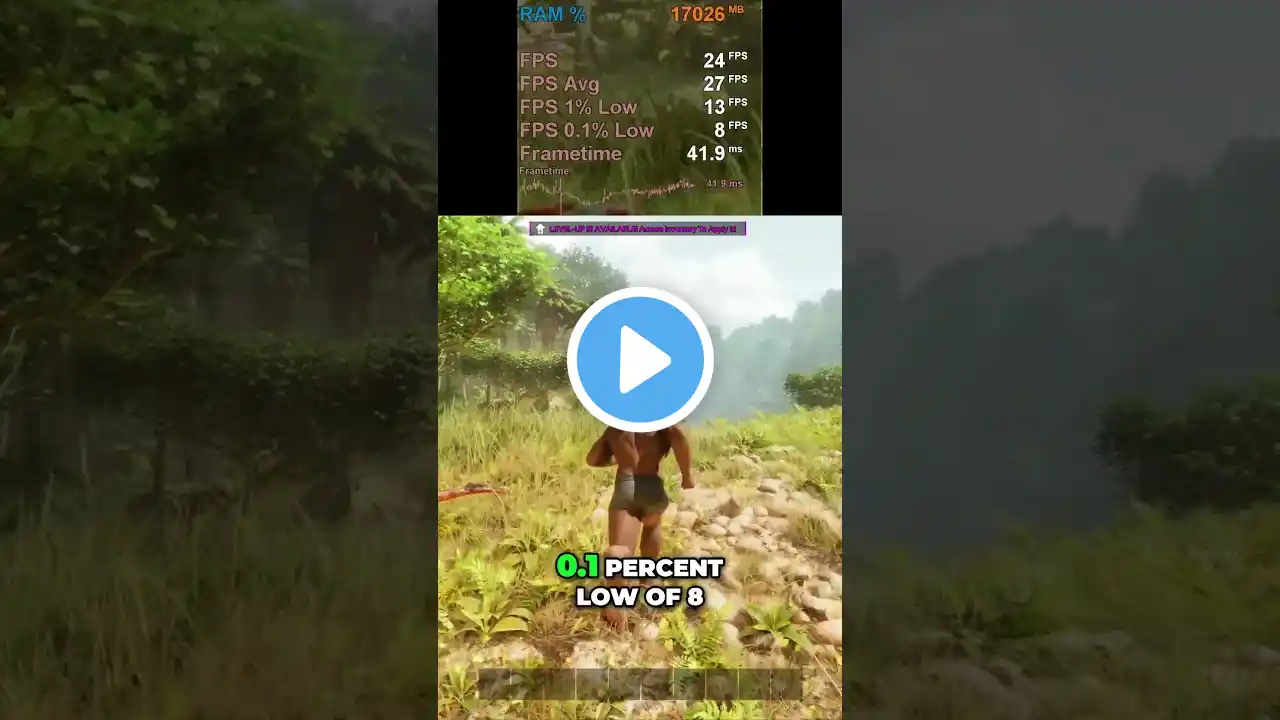Ark Survival Ascended Optimized Settings + Console Commands | RTX 3060 & RTX 4060 | 1080p 60 FPS
0:00 Intro 0:49 RTX 4060 | 1080p High (DLSS) 2:00 Foliage Flickering Fix 4:09 Foliage FPS Boost 5:08 +30% FPS Boost | Console Commands 6:17 RTX 4060 | 1080p Optimized Settings 9:45 RTX 3060 | 1080p Optimized Settings + Commands We recommend the optimized settings for the GeForce RTX 3060, RTX 4060, and the RTX 4060 Laptop GPU for Ark Ascended. Our optimized preset and ini tweaks (console commands) eliminate the need for frame generation for a consistent 60 FPS at 1080p. You can use the same settings with FG for 60-70 FPS at 1440p. The color anomalies with the RTX 3060 footage are due to HDR being on. Add the engine.ini lines to avoid having to add the console commands after every launch. Go to the Ark directory: SteamLibrary\steamapps\common\ARK Survival Ascended\ShooterGame\Saved\Config\Windows Paste the following lines in the engine.ini file at the end: [/script/engine.renderersettings] r.Lumen.Reflections.Allow=0 r.VolumetricCloud=0 r.Nanite.MaxPixelsPerEdge=4 [SystemSettings] r.Lumen.ScreenProbeGather.MaxRayIntensity=1 (Set the above line value to 2 if the scene looks washed out) r.Lumen.ScreenProbeGather.ScreenTraces.HZBTraversal=0 r.Lumen.ScreenProbeGather.Temporal.DistanceThreshold=0.2 For the RTX 3060 or the RTX 4060 laptop GPU, add the following lines: [/script/engine.renderersettings] r.Lumen.Reflections.Allow=0 r.VolumetricCloud=0 r.Nanite.MaxPixelsPerEdge=4 r.DynamicGlobalIlluminationMethod=2 r.SSGI.Quality=4 To disable volumetric fog: r.VolumetricFog 0 To disable virtual shadows (worsens performance): r.Shadow.Virtual.Enable=0 Set the engine.ini file to read-only. Here's a written guide: https://pcoptimizedsettings.com/ark-s...