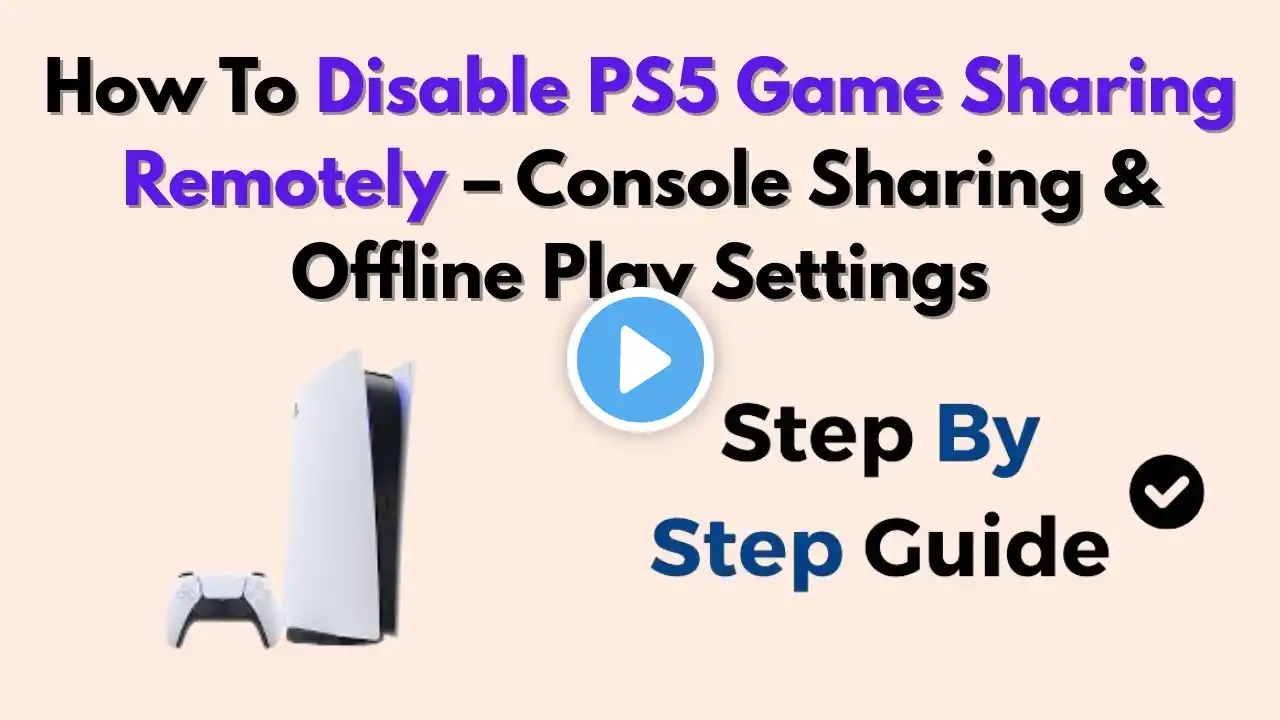How to disable console share and offline play in PlayStation 5 in 2025
To disable “Console Sharing and Offline Play” on your PS5 (which also disables offline play), follow these steps: --- 🛠️ On the PS5 Console 1. Go to Settings (gear icon in the top-right of the home screen). 2. Scroll down to Users and Accounts. 3. Select the Other tab. 4. Choose Console Sharing and Offline Play. 5. Click Disable. This will stop your PS5 from acting as the primary console and disable offline play and game sharing . --- 🌐 Remotely Deactivate (if you don’t have access to the console) 1. Open a browser and go to Sony’s Account Management via the PSN website. 2. Sign in to your PlayStation Network account. 3. Navigate to Device Management and then PlayStation Consoles. 4. Click Deactivate All Devices. This will disable Console Sharing on all linked PS5s and PS4s. Note: this action can only be done once every 6 months . Important: Changing your PSN password or 2‑factor authentication will not disable console sharing—you must follow the steps above . --- ✅ Quick Summary Action Console Access What You’ll Lose Disable on PS5 ✅ Yes Local offline play & game sharing Remotely deactivate via web ✅ No Sharing disabled, remote only, triggers 6‑month cooldown #gaming #viral #trailer2 #gta6 #dailyinsta #desimemes #discipline #explore #fb #playstation