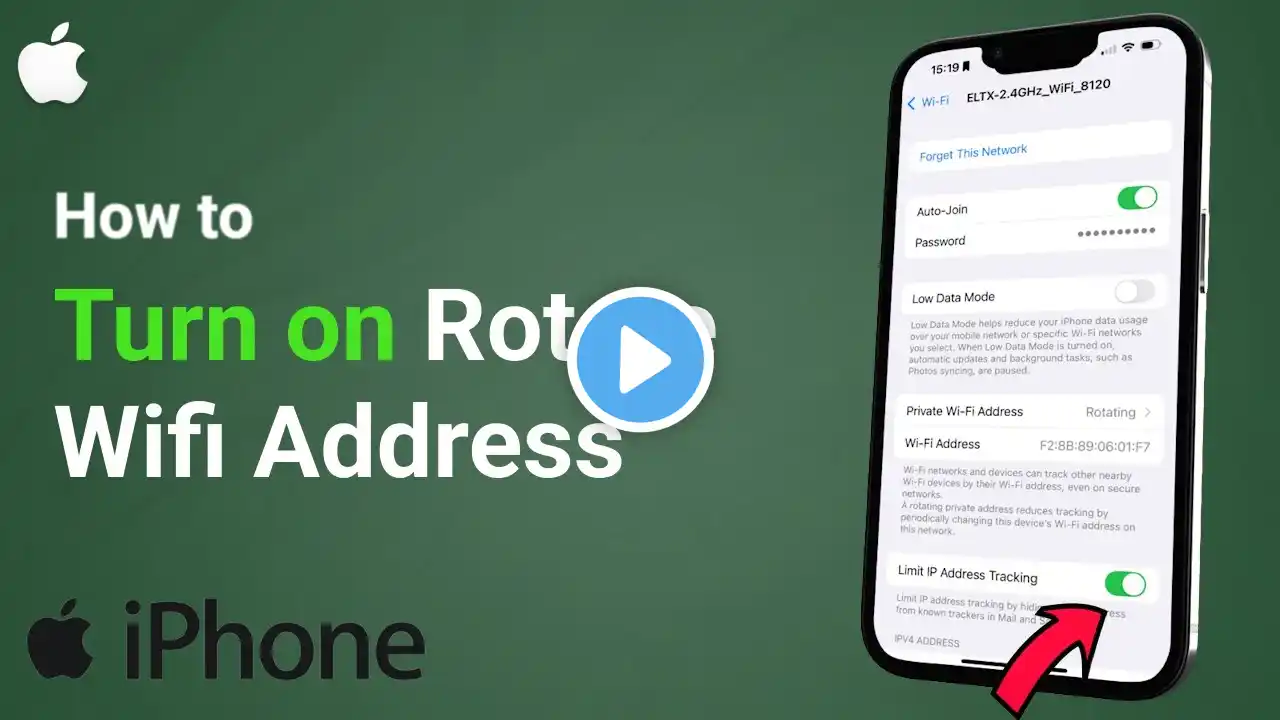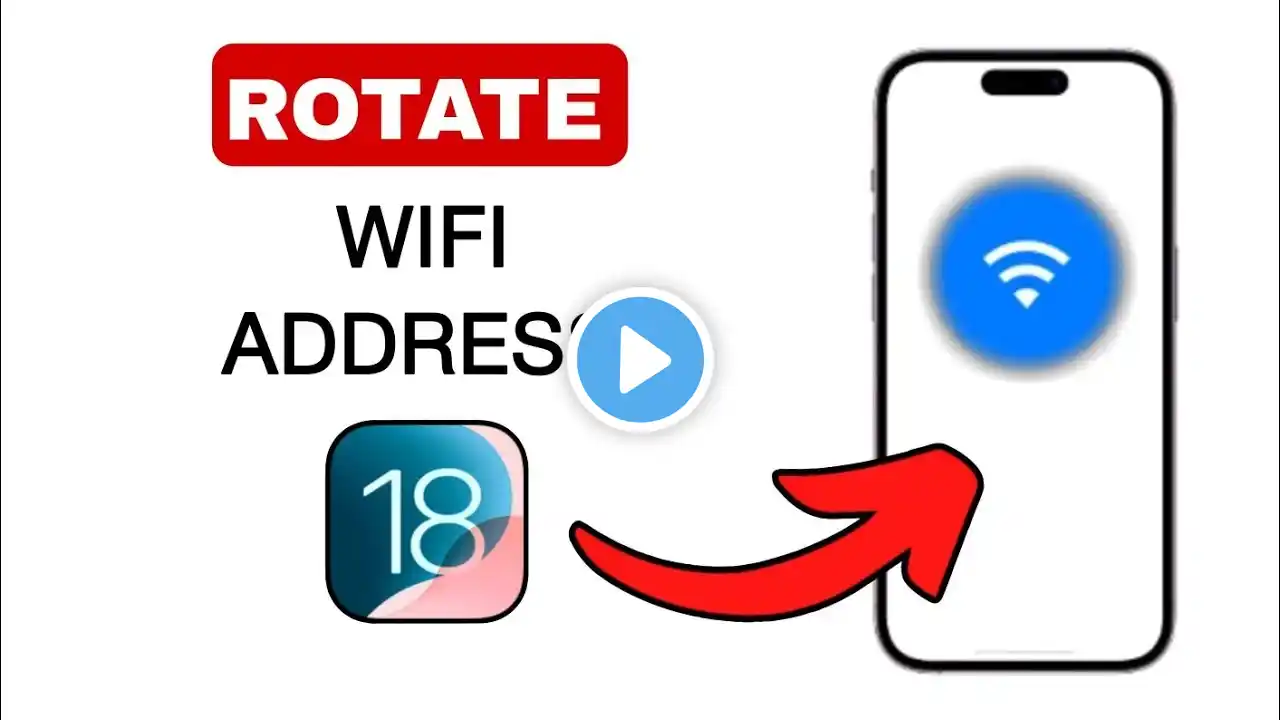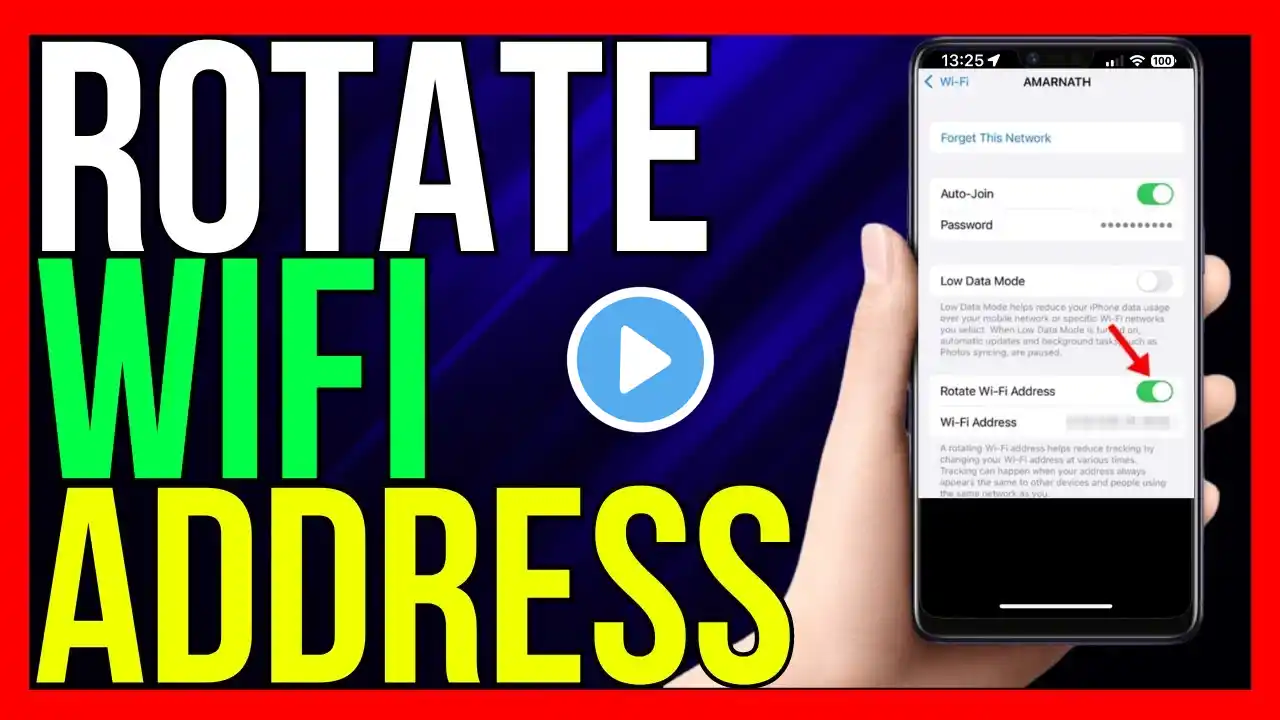
How to Turn on Rotate WiFi Address on IOS 18
How to Turn on Rotate WiFi Address on IOS 18 The "Rotate Wi-Fi Address" feature on iPhones helps protect your privacy by periodically changing your device’s MAC address when connecting to different Wi-Fi networks. This makes it harder for networks and trackers to identify your device across different sessions. Here’s the 2024 method to turn on "Rotate Wi-Fi Address" on iOS 18: Steps to Turn On "Rotate Wi-Fi Address" on iOS 18: 1. **Open the Settings App**: Unlock your iPhone and go to the *Settings* app. 2. **Go to Wi-Fi Settings**: Tap on *Wi-Fi* in the settings menu to see the list of available Wi-Fi networks. 3. **Find Your Connected Wi-Fi Network**: Find the Wi-Fi network you’re connected to or the one you want to enable this feature for. If you're already connected, it will appear at the top with a blue checkmark. 4. **Tap on the Info Icon (i)**: Next to the Wi-Fi network name, tap the *(i)* icon to access its settings. 5. **Enable "Private Wi-Fi Address"**: Look for the *Private Wi-Fi Address* toggle. This setting is what allows your iPhone to use a rotating MAC address for this Wi-Fi network. Turn this setting *ON* if it’s not already enabled. This will automatically rotate your device’s MAC address whenever you connect to the Wi-Fi network, enhancing privacy. 6. **Reconnect to the Network**: After enabling the feature, you may be prompted to reconnect to the Wi-Fi network for the changes to take effect. Simply tap *Reconnect* when prompted, and your device will start using a rotated MAC address. Additional Tips: *Automatic Rotation**: When **Private Wi-Fi Address* is enabled, iOS will automatically rotate your MAC address periodically to increase your privacy. **Better Security**: This feature is especially useful when connecting to public Wi-Fi networks, as it helps prevent tracking by network operators or malicious actors. By following these steps, you’ll enable "Rotate Wi-Fi Address" on iOS 18 in 2024, giving you extra privacy when connecting to different Wi-Fi networks. #wifi #iphone #ios #ios18 #rotate TutoRealm