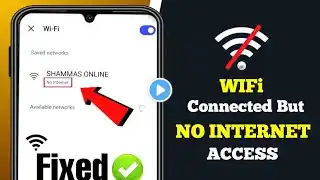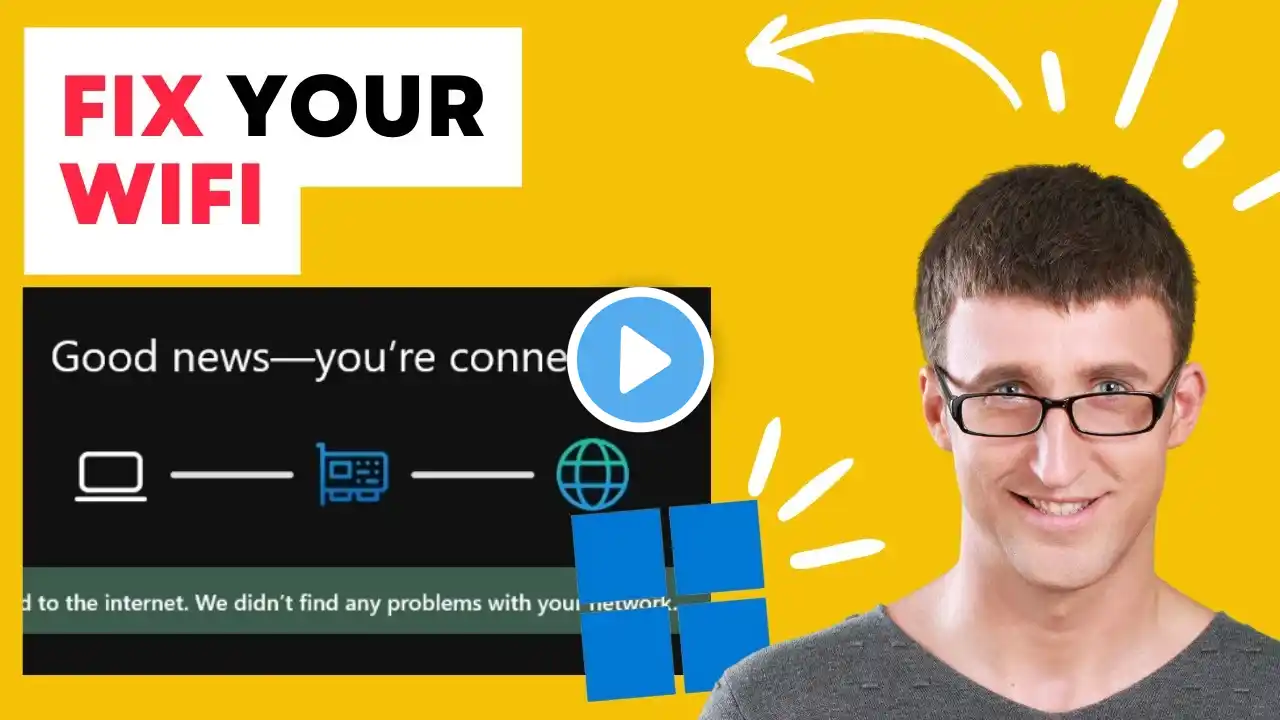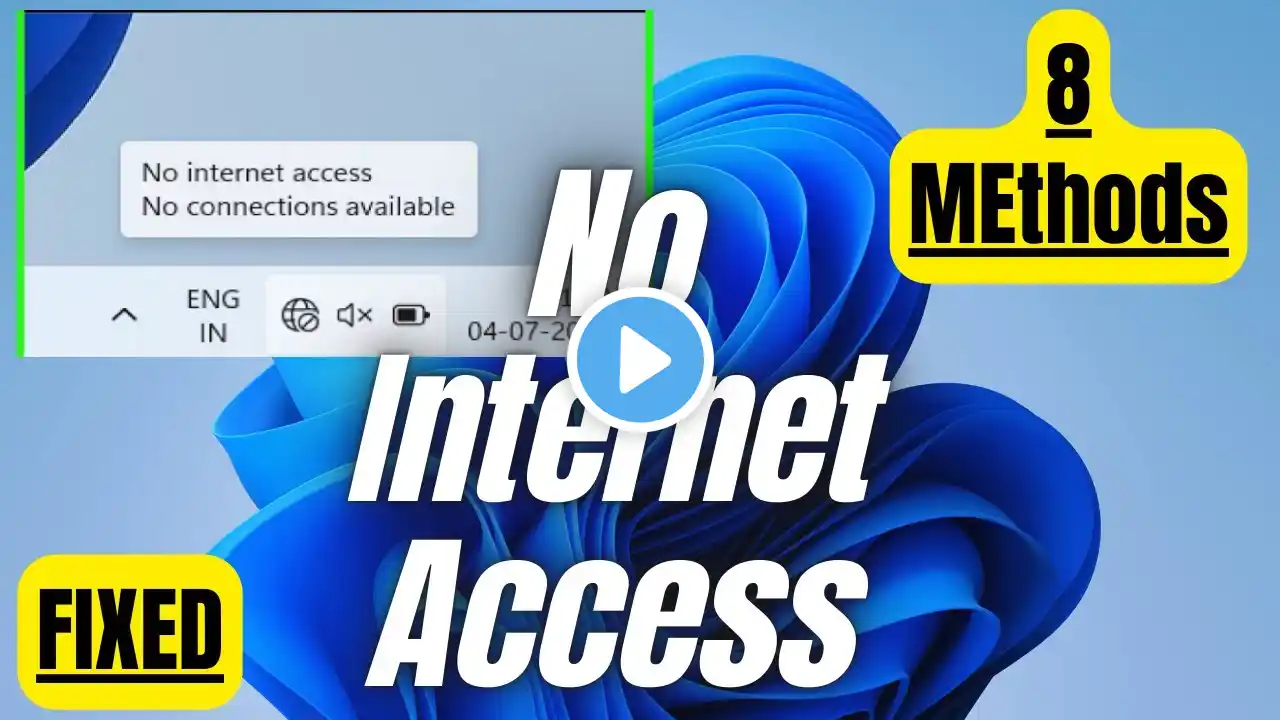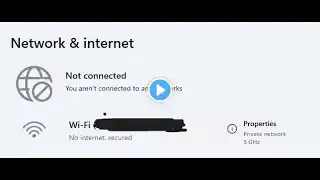How to Fix Wi Fi Connected But no Internet Access on Windows 11
Having trouble with Wi-Fi connected but no internet access on Windows 11? Don't worry! In this video, I’ll show you step-by-step solutions to fix the issue. We’ll cover changing DNS settings, flushing the DNS cache, and updating your network drivers. Follow along to restore your internet connection quickly! 🔹 Topics Covered: ✔ Change DNS settings ✔ Flush DNS cache ✔ Update network drivers If this video helps, don’t forget to like, share, and subscribe! 📌 More Helpful Videos: 🔹 [Related Video 1] 🔹 [Related Video 2] #Windows11 #WiFiFix #InternetNotWorking #WindowsFix #WiFiIssues #NetworkTroubleshooting #TechGuide #FixWiFi #WindowsTips 📌 Video Tags: Wi-Fi connected but no internet, fix Wi-Fi not working, Windows 11 internet issue, Windows 11 Wi-Fi problem, Wi-Fi troubleshooting, change DNS settings, update network driver, flush DNS, internet not working on Windows, no internet connection fix, network settings Windows 11, fix internet issue Windows 11, solve Wi-Fi problem, restart network adapter, Windows 11 troubleshooting 📌 Chapter Timestamps: 00:00:00 - Introduction Learn how to fix the Wi-Fi connected but no internet issue on Windows 11. 00:00:08 - Change DNS Settings Modify your DNS settings for a better connection. 00:00:35 - Flush DNS Cache Clear your DNS cache to resolve connectivity issues. 00:01:00 - Update Network Drivers Ensure your Wi-Fi adapter is running the latest drivers. 00:01:40 - Restart and Check Connection Restart your PC and test your internet connection. 00:02:10 - Conclusion Your Wi-Fi should now be working! Like, share, and subscribe for more tech tips.